Dialing down email distractions
I have been experimenting with various productivity hacks lately. I feel like I’m already fairly productive, based on tracking the amount of work I accomplish week-to-week. So instead of trying to do more, I’m trying to maintain the same level of output with less effort (and hopefully time).
One of the top tips I have seen repeatedly is to reduce the amount of time spent checking email, and only check it a couple of times per day. I’m not sure I’m ready go go that hard-core, yet. Our team is spread out and relies heavily on email for communication. Most of the messages are important, and there aren’t too many that I feel like I have trouble keeping up. The biggest issue is that they can be very time-sensitive. Our code-review process is triggered via email messages generated when a ticket is given a specific status in trac. If one of us does not notice the change, the author of the change might be blocked for some period of time from doing dependent work, until the code review can be completed. Since we want to encourage code reviews, we don’t want those blockages to last too long. So, I can’t turn email off entirely. But I can dial it down fairly far.
Besides cutting down on email during the week, I also want to break myself of the habit of checking work email over the weekend. Working for a startup, it is too easy (for me) to get sucked into giving up weekend after weekend. This is draining, so I’m not as fresh during the week as I would be if I avoided the work mail. But, I don’t want to give up my personal email at the same time.

So, the question is, how do I strike that balance?
The first step was to decide what my new mail schedule would be. I tend to get up fairly early in the mornings, and enjoy breakfast on the patio when the weather is nice enough (it rained last night, finally). This is relaxing time, but not especially conducive to the long stretches of deep thought needed for development or debugging. So, mornings are a good time to do a lot of email, instant messaging with the rest of the team, review code or documentation, and the other sorts of tasks that don’t take hours at a stretch to complete. Afternoons are too warm to sit outside and think anyway, so I move inside to work on coding projects then. That gives me a schedule: I am willing to have more interactions (and interruptions) in the morning than the afternoon and I want to “reclaim” weekends. The next step is to tell Mail the news.
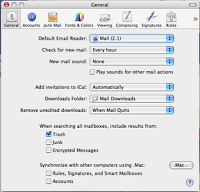
I use the same email client (OS X’s Mail.app) to access all of my mail accounts. Even though I use IMAP, this lets me read and search old messages when I don’t have access to the network. The brute-force way would be to manually change the preference “Check for new mail” to the appropriate schedule. I hate doing things like this manually, though.
I’ve done some work with AppleScript and Mail in the past. This week (I’m not sure why it took me so long to figure out this approach) I realized I could use AppleScript to control how often Mail checks for new messages, and which accounts are checked.
Now that I have a general schedule identified, I can configure some events in iCal using AppleScripts to control Mail. I began by composing a few AppleScripts in Script Editor.
To check mail frequently in the morning:
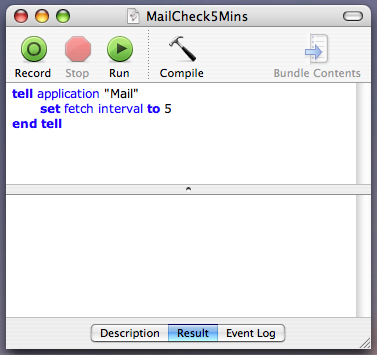
To check mail infrequently, for the afternoons:
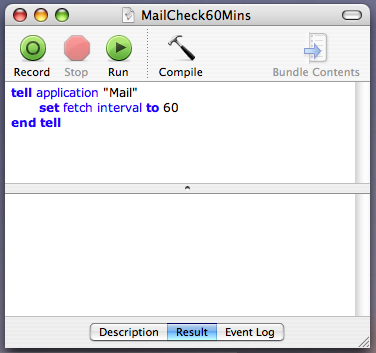
To turn of automatic checking entirely in the evening:
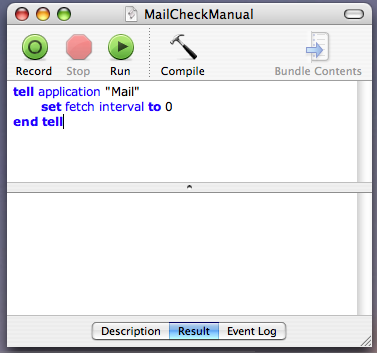
To disable my work account for the weekend:
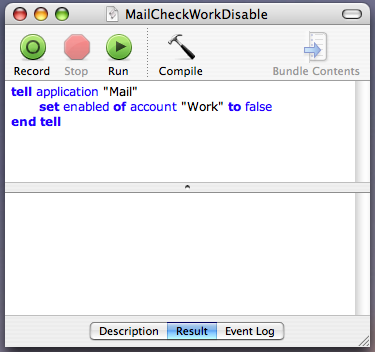
To enable my work account on Monday mornings:
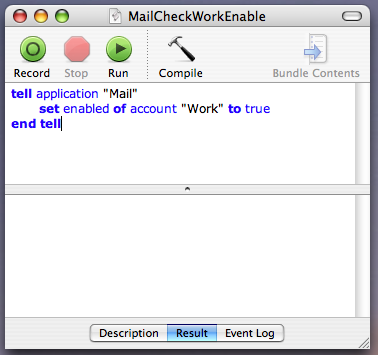
With the scripts in place, I configured events in iCal to run the scripts to adjust my settings at appropriate times.
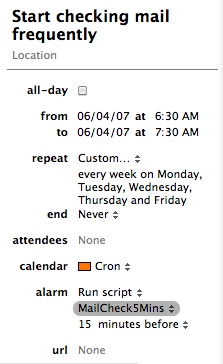
Every week day morning, I turn up the frequency to every 5 minutes. This ensures that by the time I am up and ready to look at email, the mailbox is up to date.
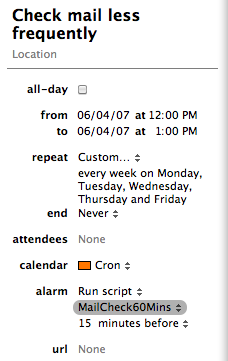
Around lunch time, I turn the frequency back down to once per hour. I find I don’t even notice the change, and when I come back from lunch I am ready to settle in and concentrate. I don’t make it through the afternoon without checking email, but stretching out the time between checks does help.
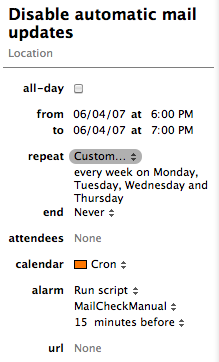
And in the evenings, I turn email off entirely. Note that this script only runs Monday-Thursday. On Friday, I leave Mail set to check messages once per hour, since I do receive personal messages over the weekend and I want to see those.
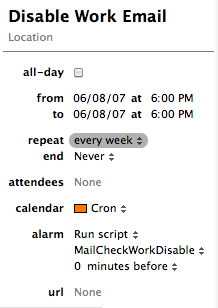
To avoid being sucked back into work, I disable that account entirely. Of course, on Monday morning, I have a similar job scheduled to run the MailCheckWorkEnable script to re-enable the account for the week.
Disabling the account entirely seemed like a drastic step, but is very effective. When Monday comes around, I am refreshed and ready to work again. I do not miss any personal mail, and have not been tempted to “just look at this one thing” from my work messages.